After wrestling for years with different systems for keeping track of student progress and interventions for struggling students within an asynchronous course, I finally arrived at a solution that works for me. Learning Management Systems that I have used don't appear to offer helpful internal structures for self paced learning, so I had to develop my own tools. Before diving into the nitty gritty, here's the gist: I set up a suggested pacing calendar that represented the slowest pace allowed in the course. Once the suggested pacing calendar was created, I made a Google tracking Spreadsheet with all of my students in one place, then used the Import Range formula to automatically update progress in personalized spreadsheets shared with students (and parents and/or tutors as needed.) Within these spreadsheets were predetermined check-in times which also served as triggers for contacting parents or advisors.
The course calendar was the slowest pace allowed in the course. Since the course was self-paced within reason, I no longer distinguished between class and homework. I only shared my expectation for what work needed to be completed by the end of each lesson. The standing homework was to complete whatever did not get done during class. I did not check where students were at the end of each class, unless they needed that support; I was only concerned about their progress at the end of each 8 day cycle (my school has an 8-day schedule) but I recognize a weekly or even shorter cycle might be more helpful for other schools, divisions, etc.
 |
| Suggested Pacing Calendar |
Students were highly encouraged to show me their work after completing each assignment in order to prevent bottlenecks on Day 8 check-ins. Whenever a student satisfactorily completed an assignment, I updated the master copy of the pacing calendar spreadsheet shown below. Note: in the past, I asked students to update their own progress but found that the students who most needed this type of support were also unreliable in updating their own tracking sheet.
Here's some useful information to help read the spreadsheet:
- The left column has names of students in each section and the top row has the name of the assignments.
- The cells in green with an "X" indicates a student has completed the assignment, while cells highlighted red with "no" are missing or incomplete assignments. (Note: a slightly different system could have grades rather than the binary "Yes/No" system described above.)
- The black columns represent a check-in time at the end of every 8 day cycle.
 |
| Master Spreadsheet |
If a student did not have all green cells at the designated check in time, then on a second tab shown below, I colored the cell red to indicate "behind" the suggested pacing within the course. I blind copied students who were behind after each cycle with a warning email. For students who I knew there were other significant issues, I sent individualized emails and copied their advisors. For students who were behind two cycles in a role, I sent home an Academic Notification to parents. In our school, these interventions are sent for a number of reasons, including failing an exam or missing several assignments. As the year progressed, I lifted these
notification rules for some students; Eventually by the 4th
quarter, I did not have to do the check-ins for most students.
 |
| Cycle Check-in Tab |
After using this system for a few weeks, students wanted me to post or share access to my master spreadsheet because it helped them keep track of their own progress. Since I did not want students to have access to their peer's data, I used the Import Range formula to link my master spreadsheet to individual student spreadsheets. Shown below is an example of one student's spreadsheet. By using the Import Range formula, I was able to copy a particular segment of my master spreadsheet and place it in an individual student's spreadsheet. Whenever I edited the master spreadsheet, the individual student's spreadsheet also updated.
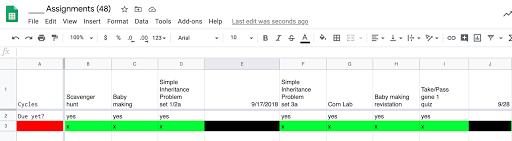 |
| Individual Sheet |
An added benefit of individualized spreadsheets was being able to share it with
parents, advisor, learning specialist, and/or tutor. If I
wanted certain students to skip an assignment, it was easy to update
the spreadsheet with that information as well. If there were optional
enrichment assignments or particular assignments for different groups of
students, this system also accommodated for that as well.
No comments:
Post a Comment