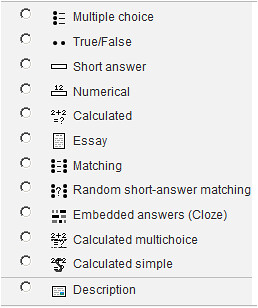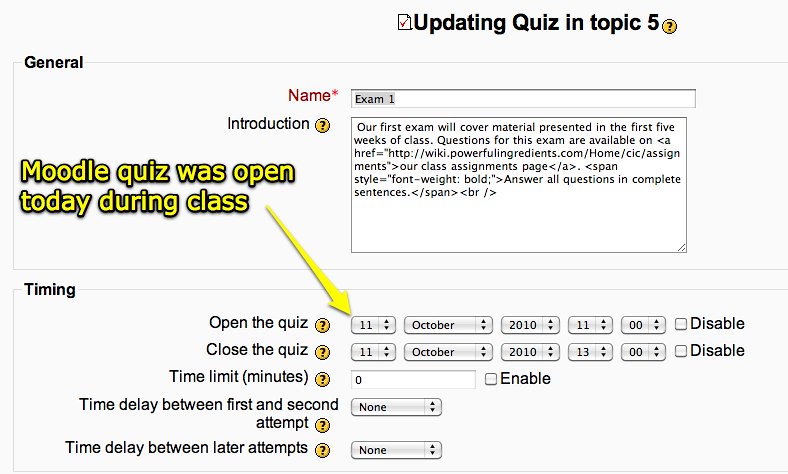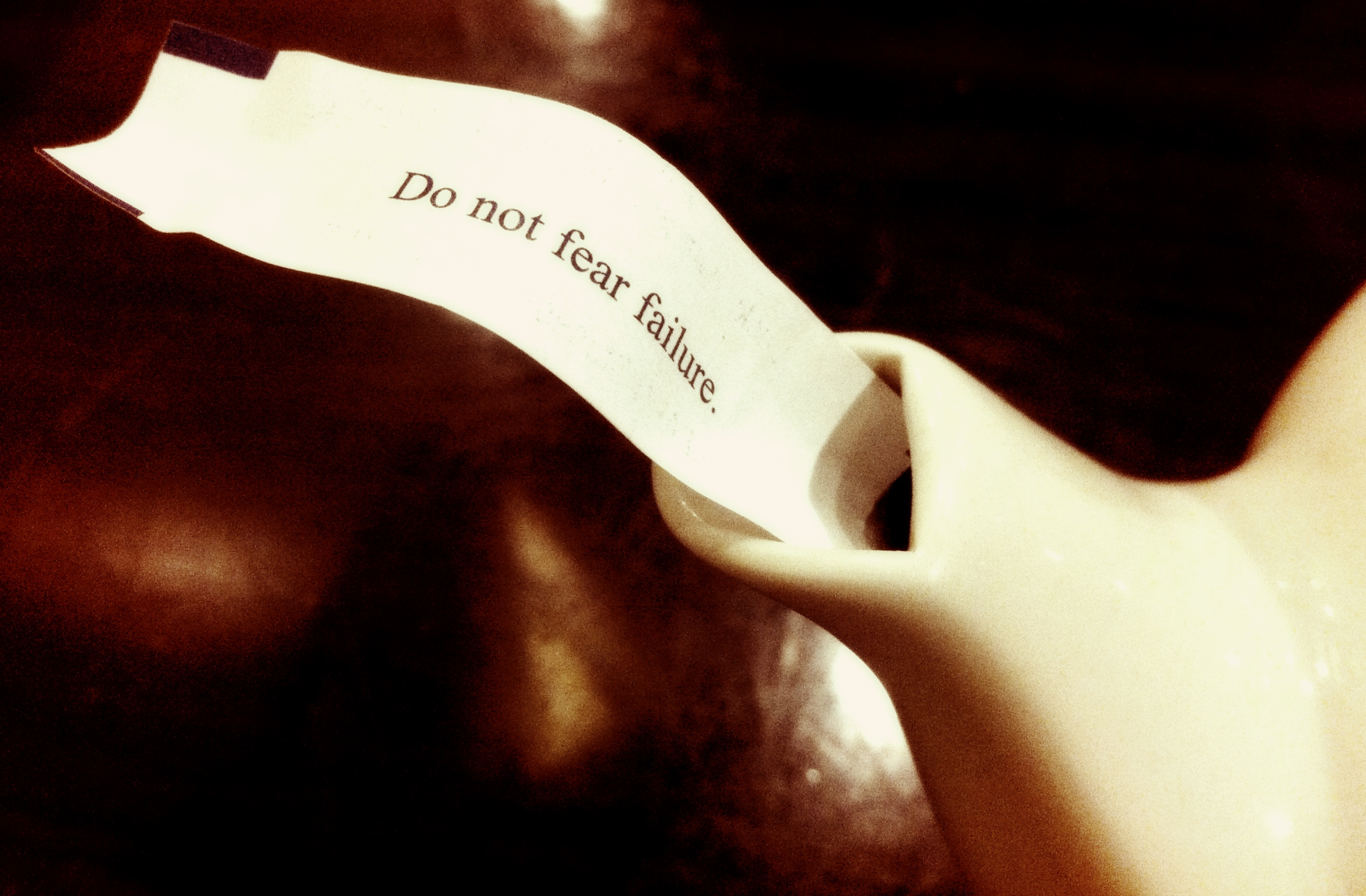 |
| CC Courtesy of Do Not Fear by Tomasz Stasiuk |
As the school year approaches and I embark on this flipped learning endeavor, I'm confronted by my fears. I hear it's therapeutic to name your fears. Even as I admit these fears, I feel empowered. Admitting these fears have allowed me to build safety nets into my course. They have inspired me to reflect.
I fear that my students won't be be able to learn content from a video. I'm worried that they'll need to have their questions answered immediately and the next day will be too late for them.
I fear that I will be overwhelmed with creating videos on top of the normal duties of grading, designing learning activities, paperwork, etc. My presentations are already made and some have been improved over multiple years. It would be so much easier to use what I have.
I fear my impatience. I fear that I see the great potential in the advanced flipped instruction models and won't take the necessary baby steps before moving onto mastery, explore-flip-apply, etc.
I fear students and parents will not understand what I'm doing and why. Most importantly, for students who struggle, I fear the blame will be placed on the flipped classroom.
I fear asynchronous learning. I fear my class will be an organizational nightmare. How will I keep track of all of the work students have completed and still need to complete? I fear that unmotivated students will be content wasting time and will only learn a fraction of the concepts in the curriculum.
I fear the flipped class is a fad and I'm diving into an unsustainable movement. I fear my YouTube channel will become an embarrassing reminder of my naïveté. I fear the silent "I told you so" of colleagues.
I fear that I've overestimated the amount of free time I've gained by offloading direct instruction. I've been adding more inquiry, PBL and student voice & choice. Perhaps I've added too much and will feel rushed as always.
I fear that I won't maximize the potential of the flipped class. I fear that I won't see student gains in achievement. I fear that I'll invest time, energy and resources into a model that will not produce results. I fear that I have wasted school resources.
I fear that I don't quite understand the paradigm shift above the obvious. I fear that my class will become about the videos and not the learning.
I fear letting go. I fear that students will no longer see me as a teacher. I fear they won't think that I'm valuable. I fear not being needed anymore.
So what are your fears in a flipped classroom? Which ones are real issues and which ones are imaginary? Which ones have you solved?